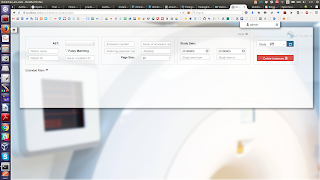 |
| DCM4CHEE Admin Page. |
DCM4CHEE installation through Docker was the smoothest installation/configuration I did recently. Despite its complicated setting environment with WildFly, OpenLDAP, and PostgreSQL, everything was simple and to the point, thanks to Docker and the compact documentation provided by DCM4CHEE.
This blog post is based on the wiki page, which is in itself well written.
Add docker host to the /etc/hosts file
127.0.0.1 dockerhost
Make sure that the Docker is started.
sudo service docker start
Run OpenLDAP Server
sudo docker run --name slapd \
-p 389:389 \
-e LDAP_BASE_DN=dc=dcm4che,dc=org \
-e LDAP_ORGANISATION=dcm4che.org \
-e LDAP_ROOTPASS=secret \
-e LDAP_CONFIGPASS=secret \
-e DEVICE_NAME=dcm4chee-arc \
-e AE_TITLE=DCM4CHEE \
-e DICOM_HOST=dockerhost \
-e DICOM_PORT=11112 \
-e HL7_PORT=2575 \
-e SYSLOG_HOST=logstash \
-e SYSLOG_PORT=8512 \
-e SYSLOG_PROTOCOL=UDP \
-e STORAGE_DIR=/storage/fs1 \
-v /var/local/dcm4chee-arc/ldap:/var/lib/ldap \
-v /var/local/dcm4chee-arc/slapd.d:/etc/ldap/slapd.d \
-d dcm4che/slapd-dcm4chee:5.5.2
Run PostgreSQL Server
sudo docker run --name postgres \
-p 5432:5432 \
-e POSTGRES_DB=pacsdb \
-e POSTGRES_USER=pacs\
-e POSTGRES_PASSWORD=pacs \
-v /var/local/dcm4chee-arc/db:/var/lib/postgresql/data \
-d dcm4che/postgres-dcm4chee:5.2
Run DCM4CHEE Archive 5
We choose version with secured UI and secured RESTful services (Tag Name: 5.5.2-secure).
sudo docker run --name dcm4chee-arc \
-p 8080:8080 \
-p 9990:9990 \
-p 11112:11112 \
-p 2575:2575 \
-e LDAP_BASE_DN=dc=dcm4che,dc=org \
-e LDAP_ROOTPASS=secret \
-e LDAP_CONFIGPASS=secret \
-e DEVICE_NAME=dcm4chee-arc \
-e POSTGRES_DB=pacsdb \
-e POSTGRES_USER=pacs\
-e POSTGRES_PASSWORD=pacs \
-e JAVA_OPTS="-Xms64m -Xmx512m -XX:MetaspaceSize=96M -XX:MaxMetaspaceSize=256m -Djava.net.preferIPv4Stack=true -Djboss.modules.system.pkgs=org.jboss.byteman -Djava.awt.headless=true" \
-e WILDFLY_CHOWN="/opt/wildfly/standalone /storage" \
-v /var/local/dcm4chee-arc/wildfly:/opt/wildfly/standalone \
-v /var/local/dcm4chee-arc/storage:/storage \
--link slapd:ldap \
--link postgres:db \
-d dcm4che/dcm4chee-arc-psql:5.5.2-secure
Make sure that no port conflicts:
sudo netstat -anp | grep
Due to failed attempts, there may be conflicts in starting a Docker container.
docker: Error response from daemon: Conflict. The name "/dcm4chee-arc" is already in use by container 537bd21a41bb01680ea598ad35a33a1cc07d1d222dc75605c64398c7a43fb73c. You have to remove (or rename) that container to be able to reuse that name..
Find and remove the contaianer and re-attempt if this happens.
sudo docker ps -a
537bd21a41bb dcm4che/dcm4chee-arc-psql:5.5.2-secure "/docker-entrypoint.s" 3 minutes ago Created dcm4chee-arc
sudo docker rm 537bd21a41bb
or just,
sudo docker rm slapd
sudo docker rm postgres
sudo docker rm dcm4chee-arc
Check the status of the Docker containers after everything has started
sudo docker ps -a
CONTAINER ID IMAGE COMMAND CREATED STATUS PORTS NAMES
6cbfcb336f65 dcm4che/dcm4chee-arc-psql:5.5.2-secure "/docker-entrypoint.s" 6 seconds ago Up 3 seconds 0.0.0.0:2575->2575/tcp, 0.0.0.0:8080->8080/tcp, 0.0.0.0:9990->9990/tcp, 0.0.0.0:11112->11112/tcp dcm4chee-arc
a5cf7e96ba0e dcm4che/postgres-dcm4chee:5.2 "/docker-entrypoint.s" 8 minutes ago Up 8 minutes 0.0.0.0:5432->5432/tcp postgres
43d3eb7e1237 dcm4che/slapd-dcm4chee:5.5.2 "/docker-entrypoint.s" 25 minutes ago Up 25 minutes 0.0.0.0:389->389/tcp slapd
Web Service URLs
Archive UI: http://localhost:8080/dcm4chee-arc/ui - if secured, login with
Username Password Role
user user user
admin admin user + admin
Keycloak Administration Console: http://localhost:8080/auth, login with Username: admin, Password: admin.
Wildfly Administration Console: http://localhost:9990, login with Username: admin, Password: admin.
Kibana UI: http://localhost:5601
DICOM QIDO-RS Base URL: http://localhost:8080/dcm4chee-arc/aets/DCM4CHEE/rs
DICOM STOW-RS Base URL: http://localhost:8080/dcm4chee-arc/aets/DCM4CHEE/rs
DICOM WADO-RS Base URL: http://localhost:8080/dcm4chee-arc/aets/DCM4CHEE/rs
DICOM WADO-URI: http://localhost:8080/dcm4chee-arc/aets/DCM4CHEE/wado
Check the logs of the containers
sudo docker logs 6cbfcb336f65
Restart a container
sudo docker restart 6cbfcb336f65
Entering a containerized instance for Debugging, etc
sudo docker exec -i -t dcm4chee-arc /bin/bash
*********************
Optionally, to store the log and audit messages in Elastic search, run these additional containers.
Add docker host to the /etc/hosts file
127.0.0.1 dockerhost
Make sure that the Docker is started.
sudo service docker start
Run OpenLDAP Server
sudo docker run --name slapd \
-p 389:389 \
-e LDAP_BASE_DN=dc=dcm4che,dc=org \
-e LDAP_ORGANISATION=dcm4che.org \
-e LDAP_ROOTPASS=secret \
-e LDAP_CONFIGPASS=secret \
-e DEVICE_NAME=dcm4chee-arc \
-e AE_TITLE=DCM4CHEE \
-e DICOM_HOST=dockerhost \
-e DICOM_PORT=11112 \
-e HL7_PORT=2575 \
-e SYSLOG_HOST=logstash \
-e SYSLOG_PORT=8512 \
-e SYSLOG_PROTOCOL=UDP \
-e STORAGE_DIR=/storage/fs1 \
-v /var/local/dcm4chee-arc/ldap:/var/lib/ldap \
-v /var/local/dcm4chee-arc/slapd.d:/etc/ldap/slapd.d \
-d dcm4che/slapd-dcm4chee:5.5.2
Run PostgreSQL Server
sudo docker run --name postgres \
-p 5432:5432 \
-e POSTGRES_DB=pacsdb \
-e POSTGRES_USER=pacs\
-e POSTGRES_PASSWORD=pacs \
-v /var/local/dcm4chee-arc/db:/var/lib/postgresql/data \
-d dcm4che/postgres-dcm4chee:5.2
Run DCM4CHEE Archive 5
We choose version with secured UI and secured RESTful services (Tag Name: 5.5.2-secure).
sudo docker run --name dcm4chee-arc \
-p 8080:8080 \
-p 9990:9990 \
-p 11112:11112 \
-p 2575:2575 \
-e LDAP_BASE_DN=dc=dcm4che,dc=org \
-e LDAP_ROOTPASS=secret \
-e LDAP_CONFIGPASS=secret \
-e DEVICE_NAME=dcm4chee-arc \
-e POSTGRES_DB=pacsdb \
-e POSTGRES_USER=pacs\
-e POSTGRES_PASSWORD=pacs \
-e JAVA_OPTS="-Xms64m -Xmx512m -XX:MetaspaceSize=96M -XX:MaxMetaspaceSize=256m -Djava.net.preferIPv4Stack=true -Djboss.modules.system.pkgs=org.jboss.byteman -Djava.awt.headless=true" \
-e WILDFLY_CHOWN="/opt/wildfly/standalone /storage" \
-v /var/local/dcm4chee-arc/wildfly:/opt/wildfly/standalone \
-v /var/local/dcm4chee-arc/storage:/storage \
--link slapd:ldap \
--link postgres:db \
-d dcm4che/dcm4chee-arc-psql:5.5.2-secure
Make sure that no port conflicts:
sudo netstat -anp | grep
Due to failed attempts, there may be conflicts in starting a Docker container.
docker: Error response from daemon: Conflict. The name "/dcm4chee-arc" is already in use by container 537bd21a41bb01680ea598ad35a33a1cc07d1d222dc75605c64398c7a43fb73c. You have to remove (or rename) that container to be able to reuse that name..
Find and remove the contaianer and re-attempt if this happens.
sudo docker ps -a
537bd21a41bb dcm4che/dcm4chee-arc-psql:5.5.2-secure "/docker-entrypoint.s" 3 minutes ago Created dcm4chee-arc
sudo docker rm 537bd21a41bb
or just,
sudo docker rm slapd
sudo docker rm postgres
sudo docker rm dcm4chee-arc
Check the status of the Docker containers after everything has started
sudo docker ps -a
CONTAINER ID IMAGE COMMAND CREATED STATUS PORTS NAMES
6cbfcb336f65 dcm4che/dcm4chee-arc-psql:5.5.2-secure "/docker-entrypoint.s" 6 seconds ago Up 3 seconds 0.0.0.0:2575->2575/tcp, 0.0.0.0:8080->8080/tcp, 0.0.0.0:9990->9990/tcp, 0.0.0.0:11112->11112/tcp dcm4chee-arc
a5cf7e96ba0e dcm4che/postgres-dcm4chee:5.2 "/docker-entrypoint.s" 8 minutes ago Up 8 minutes 0.0.0.0:5432->5432/tcp postgres
43d3eb7e1237 dcm4che/slapd-dcm4chee:5.5.2 "/docker-entrypoint.s" 25 minutes ago Up 25 minutes 0.0.0.0:389->389/tcp slapd
Web Service URLs
Archive UI: http://localhost:8080/dcm4chee-arc/ui - if secured, login with
Username Password Role
user user user
admin admin user + admin
Keycloak Administration Console: http://localhost:8080/auth, login with Username: admin, Password: admin.
Wildfly Administration Console: http://localhost:9990, login with Username: admin, Password: admin.
Kibana UI: http://localhost:5601
DICOM QIDO-RS Base URL: http://localhost:8080/dcm4chee-arc/aets/DCM4CHEE/rs
DICOM STOW-RS Base URL: http://localhost:8080/dcm4chee-arc/aets/DCM4CHEE/rs
DICOM WADO-RS Base URL: http://localhost:8080/dcm4chee-arc/aets/DCM4CHEE/rs
DICOM WADO-URI: http://localhost:8080/dcm4chee-arc/aets/DCM4CHEE/wado
Check the logs of the containers
sudo docker logs 6cbfcb336f65
Entering a containerized instance for Debugging, etc
sudo docker exec -i -t dcm4chee-arc /bin/bash
*********************
Optionally, to store the log and audit messages in Elastic search, run these additional containers.
Run Elasticsearch
sudo docker run --name elasticsearch \
-p 9200:9200 \
-p 9300:9300 \
-v /var/local/dcm4chee-arc/elasticsearch:/usr/share/elasticsearch/data \
-d elasticsearch:2.2
Run Logstash
sudo docker run --name logstash \
-p 12201:12201/udp \
-p 8514:8514/udp \
-p 8514:8514 \
-v /var/local/dcm4chee-arc/elasticsearch:/usr/share/elasticsearch/data \
--link elasticsearch:elasticsearch \
-d dcm4che/logstash-dcm4chee
(the official documentation points to version 5.5.2 which is non-existent).
Run Kibana
sudo docker run --name kibana \
-p 5601:5601 \
--link elasticsearch:elasticsearch \
-d kibana:4.4
Also now you need to run the DCM4CHEE linking to the above optional containers to be able to retrieve the logs.
Also now you need to run the DCM4CHEE linking to the above optional containers to be able to retrieve the logs.
sudo docker run --name dcm4chee-arc \ -p 8080:8080 \ -p 9990:9990 \ -p 11112:11112 \ -p 2575:2575 \ -e LDAP_BASE_DN=dc=dcm4che,dc=org \ -e LDAP_ROOTPASS=secret \ -e LDAP_CONFIGPASS=secret \ -e DEVICE_NAME=dcm4chee-arc \ -e POSTGRES_DB=pacsdb \ -e POSTGRES_USER=pacs\ -e POSTGRES_PASSWORD=pacs \ -e JAVA_OPTS="-Xms64m -Xmx512m -XX:MetaspaceSize=96M -XX:MaxMetaspaceSize=256m -Djava.net.preferIPv4Stack=true -Djboss.modules.system.pkgs=org.jboss.byteman -Djava.awt.headless=true" \ -e WILDFLY_CHOWN="/opt/wildfly/standalone /storage" \ -v /var/local/dcm4chee-arc/wildfly:/opt/wildfly/standalone \ -v /var/local/dcm4chee-arc/storage:/storage \ --link slapd:ldap \ --link postgres:db \ --link logstash:logstash \ -d dcm4che/dcm4chee-arc-psql:5.5.2-logstash-secure









Hi, can't seem to find much on the limitations of this vs. arc2.x -- does the GUI do much.
ReplyDeleteHi!
ReplyDeleteI have installed all three containers successfually, but in browser I have:
404 - Not Found
(when try: http://localhost:8080/dcm4chee-arc/ui )
All other links looks Ok
How can I find the reason
Vadim.
Likely, port 8080 is used by some other process and not letting Dcm4chee to use it successfully.
DeleteCheck whether that is the case.
sudo lsof -i :8080
If another program is using the port 8080, stop that before proceeding to start dcm4chee.
Hello dear friend, I would like to know if the dcm4chee installation has been done in an amazon virtual server (aws). Thank you
ReplyDeleteNo. But I don't think there should be any complexity or difficulty compared to having them all local.
DeleteHello Pradeeban, first of all congrats!! its a great work... im contacting you because im not able to access to DICOM QIDO-RS STOW-RS WADO-RS and Base URL. Can you give me a hand?
ReplyDeleteHello Pradeeban, I have doubt i installed all successfully. But i dont know how to config AE title and send images or import images using dcmsnd query in linux?
ReplyDeleteHello, install the dcm4chee ligth arc 5.x with docker, it works for me but it is very slow to visualize the images both in oviyan and with weasis. According to what I have been finding out, they tell me that I must take into account that the storage must be outside the docker, according to what you indicate I must follow your steps so that said storage is not inside the docker?
ReplyDeleteThank you very much in advance.
Victor
Hi Pradeeban,
ReplyDeletedo
I am a newbie here and I use windows machine. How can I use docker and dcm4chee on my machine?
Thanks in Advance.
I am sorry, I haven't used Windows for more than 10 years. So I have no clue how will this work on Windows.
DeleteHi, great work! thanks! when I try start postgres container show me an error
ReplyDeletesudo docker start -i postgres
FATAL: "/var/lib/postgresql/data" is not a valid data directory
DETAIL: File "/var/lib/postgresql/data/PG_VERSION" does not contain valid data.
HINT: You might need to initdb.
shoould I install postgresql and run initdb?
Im confused
hola como puedo configurar dcm4chhe_arc-ligth, para que almacene los estudios por la fecha en que fueron tomados y no con la fecha que son ingresados al pacs.
ReplyDeleteHi,
ReplyDeletethank you very much for the guide and the blog.
Me I'm blocked on the command :
sudo docker run —name dcm4chee-arc \
and the message is :
docker: invalid reference format.
can you give me any help ?
Thank you
Antoine